Use comments in your document to make suggestions to other people or to track issues for follow-up.
Insert a comment
-
Select the text you want to comment on, or click at the end of the text.
-
On the Review tab, click New Comment.
-
Type your comment. Word shows your comment in a balloon in the document's margin.
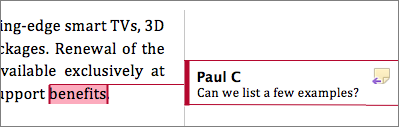
Reply to a comment
-
In the comment, click the Reply button.
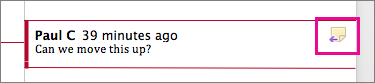
Or click the comment and on the Review tab, click New Comment.
-
Type your reply.
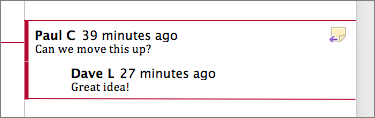
Delete a comment
-
On the Review tab, in the Comments section, click Next to select a comment.
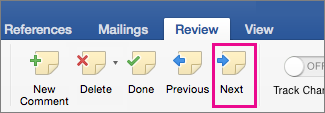
-
On the Review tab, click Delete.
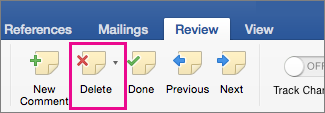
To delete all comments at once, click the arrow by Delete, and then click Delete All Comments in Document.











