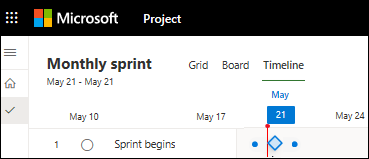Before your project gets rolling, you will probably want to mark its major goals with milestones.
Create a milestone with zero duration
The quickest way to create a milestone is to add a task with no duration to your project plan.
-
Select Task > Gantt Chart.
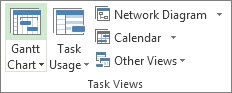
-
Type the milestone name in the first empty row or pick a task you want to turn into a milestone.
-
Type 0 in the Duration field, and then press Enter.
The milestone symbol is now part of your Gantt Chart.
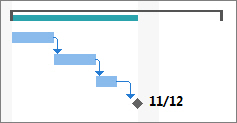
Add a milestone with a duration
Sometimes a milestone takes time. For example, the approval process at the end of a phase might take a week, so that milestone would need to take place over time like a normal task.
-
Select Task > Gantt Chart.
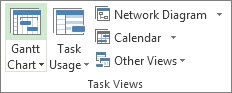
-
Type the milestone name in the first empty row or pick a task you want to turn into a milestone.
-
Select the milestone, and then select Task. In the Properties group, select Task Information.
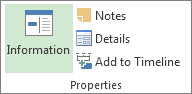
-
Select the Advanced tab, and then type the milestone duration in the Duration box.
-
Check Mark task as milestone, and then select OK.
On the Gantt Chart, the milestone symbol appears on the last day of the task. It doesn’t appear as a bar, even though it has duration.
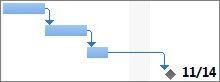
Add an external milestone
Sometimes you might need a milestone to track a task that’s outside the scope of your project.
-
If the milestone depends on a project that is beyond your control, such as software that is being developed by another company, create a milestone using the steps in the previous section. You’ll have to keep an eye on the external task and update it manually.
-
If the milestone is part of a project in your organization, you can track it with a cross-project link.
Create a milestone with Project for the web
The quickest way to create a milestone is to add a task with no duration to your project.
-
Go to Project (project.microsoft.com) and select Timeline.
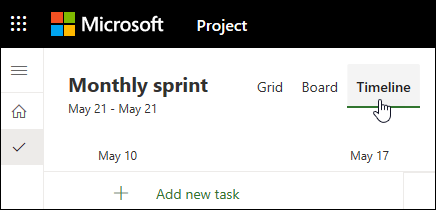
-
Select + Add new task, and then type a task name.
-
Hover over the task name and select the Open details icon.
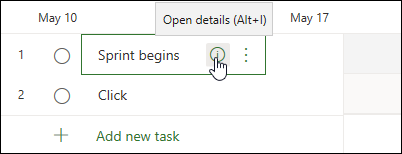
-
Type 0 in the Duration field, and then select Add dependency.
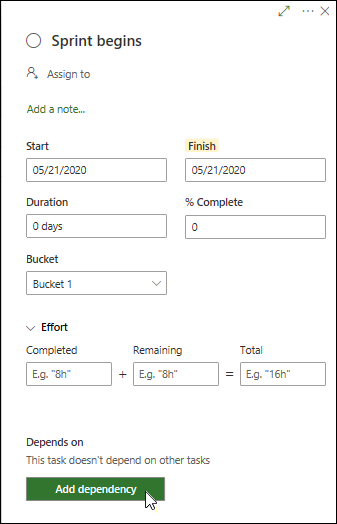
-
The milestone symbol