You can send a meeting request to one or more people. Outlook reserves time on your calendar for the meeting and tracks who accepts the invitation.
Create an event
-
On the navigation pane, select Calendar.
-
Select New Event.
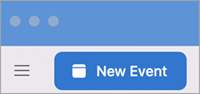
Note: If you select a date and time in the calendar, the date and time you selected are automatically entered in a new appointment window.
-
Add the event name in New Event.
-
Select Scheduling Assistant.
-
In Add required invitee type the invitee's name and select them from the list of contacts. Repeat for all participants.
-
Find a time and date that everyone is available and select it.
-
Select Done.
-
For a recurring meeting, select Does not repeat, then from the drop-down menu, select how often you would like to repeat the meeting.
-
Select Add a location or for an online meeting, select either the Skype or Teams meeting button.
-
Select the reminder time.
-
Select Send.
Create a meeting
-
At the bottom of the navigation pane, select Calendar.
-
On the Home tab, select Meeting.
-
To send the invitation from an account that isn't your default account, select an account from the From list.
-
In the To box, enter the names of people or resources to include for the meeting. Select any of the names to see details about that person, including phone number, email address, office location, and more.
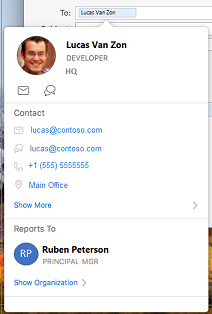
-
In the Subject box, enter a description of the meeting.
-
Type a place in the Location box.
-
Enter details about the event, then select Send.
Create an appointment
-
At the bottom of the navigation pane, select Calendar.
-
On the Home tab, select Appointment.
Tip: You can also create an appointment in the calendar by double-clicking a time period in the day, week, or month view. The date and time of your selection are automatically entered in a new event window.
-
Enter the Subject and Location, and any other details about the event.
-
On the Appointment tab, select Save & Close.










