Check one checkbox to include the total number of pages with the page number in your document’s header or footer in Word for the web.
-
If you’re not already in Editing view, click Edit Document > Edit in Word for the web.
-
Click Insert > Page Numbers. You’ll see a gallery of page number layout options.
-
Check the Include Page Count box just above the gallery.
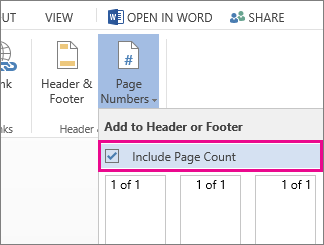
-
Click the page number layout option you want.
Word for the web will add the total page count to each page of your document in a Page X of Y format, such as Page 3 of 10.
More about page numbers
-
If you don’t want page numbers after all, click Remove Page Numbers at the bottom of the gallery.
-
To show the document title, author’s name, or some other text with the page number, or to hide the page number on the first page, start by using Insert > Header & Footer instead of Insert > Page Numbers. For more info, see Add page numbers to headers or footers.
-
For more options—if, for example you want different page numbering in different sections—edit the document in Word instead of editing it in Word for the web. If you don’t have Word, you can try or buy it now.










