When you add members to your family group, Outlook.com automatically creates a shared family calendar that everyone in your family can use. See your kids’ upcoming school and sports events, create recurring events like family dinners, and receive notifications about shared events on your phone.
The family group calendar appears in the Outlook.com groups area in the navigation pane on the left side of Outlook.com and in the groups area of the Outlook mobile app.
The family group calendar can operate like any other group calendar, you can schedule invites on the calendar or send invites from the calendar to anyone including your family.
Tip: The family group calendar now compliments a fully functional family group in Outlook.com, with its own mailbox and a family email address you can use to send mail to your family members like an email distribution list. Anyone you add to your Family group will also be added to this distribution list.
You can find the group in the navigation pane on the left side of Outlook.com. Look in the Groups area for Your family.
How to add members to your family group
-
Go to https://family.microsoft.com and sign in with the user name and password you use for Outlook.com.
-
Select Add a family member.
-
Enter their email address or mobile phone number.
-
Select the role you want them to have: Organizer or Member then select Next.
-
Select Invite.
After you’ve added family members to your account, anyone in your family can schedule an event on your family group calendar.
Schedule an event on the family group calendar
-
Sign in to Outlook.com.
-
At the top of the page, select New Event.
-
At the top of the new event window, select Calendar > Your family.
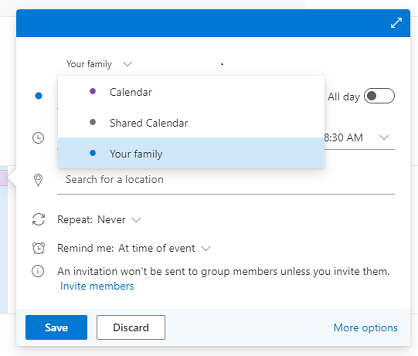
-
Enter the details of the event and select Save.
Note: Events you create on a family calendar aren't automatically sent to family members. You can invite the entire group or just individual members.
Frequently asked questions
-
Can I delete a family group calendar?
You can't manually delete a family group calendar. The family group calendar is automatically deleted when you remove all members from your family group.
-
Can I send an invitation using my family calendar?
Yes, you can send invitations from your family group calendar to your family or any other user with an email address.
-
Can I see the family group calendar in other applications?
No, the family group calendar only appears in Outlook.com and Outlook mobile. -
What happened to the old shared family calendar?
The old version of the calendar was recently retired in an upgrade to a new version that allows users to send invites and works better with the new group and mailbox. All of the events from the old calendar were moved to the new calendar.
Remember that you can find the new calendar under the Groups section on the navigation pane in Outlook.com or in the Groups area of the Outlook mobile app.
Still need help?
|
|
To get support in Outlook.com, click here or select Help on the menu bar and enter your query. If the self-help doesn't solve your problem, scroll down to Still need help? and select Yes. To contact us in Outlook.com, you'll need to sign in. If you can't sign in, click here. |
|
|
|
For other help with your Microsoft account and subscriptions, visit Account & Billing Help. |
|
|
|
To get help and troubleshoot other Microsoft products and services, enter your problem here. |
|
|
|
Post questions, follow discussions and share your knowledge in the Outlook.com Community. |












