Some resources have limited availability, and may have their time scheduled by a resource manager. With Project, resource managers and project managers can negotiate an agreement, called a resource engagement, to make sure that resources are being used appropriately and effectively throughout your organization.
Important: Resource engagements are only available if you're using Project Online Desktop Client, or if you're using Project Professional 2016 or 2019 connected to Project Server 2016 or Project Server 2019 Preview. Project Standard does not include resource engagements.
|
If you haven't activated resource engagements in Project Online yet, be sure to read the FAQ: Resource engagements are replacing the old resource plans first. Before activating, we recommend that you:
When you're ready, you can activate resource engagements in Project Online. |
Step 1: Resource manager decides who needs approval
When a resource manager sets up the enterprise resource pool in Project Online, Project Server 2016 or Project Server 2019 Preview, he or she can identify some resources as requiring approval to be assigned to projects.
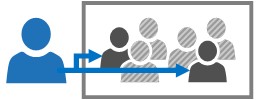
Step 2: Project manager requests a resource
When a project manager decides to use a resource that requires approval on a project, he or she submits an engagement request in Project Professional 2016 or 2019, with the date range for when the resource is needed, and either a certain percentage of that resource's time during that date range, or a set number of hours during that date range.
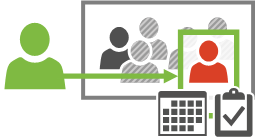
Step 3: Resource manager reviews the request
After the project manager submits the request, the resource manager reviews it in Project Online, Project Server 2016, or Project Server 2019 Preview.
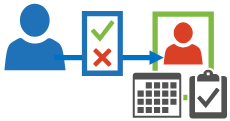
To help determine whether the engagement request can be approved, resource managers can evaluate resource capacity to make sure your organization’s resources are being used effectively. If something about the request doesn’t work, the resource manager can adjust the dates, change the percentage or hours, or even swap out the resource altogether for another resource with better availability.
If the resource manager makes changes to the request, the project manager can review them and resubmit the request with additional changes, if necessary.
If the resource manager rejects the request, the project manager can make changes and resubmit the request to negotiate with the resource manager and reach an agreement that works.
Step 4: Resource can begin work!
Once the resource manager and project manager come to an agreement about the engagement, and the resource manager approves the request, the project manager is free to assign the resource to tasks in the project.
Note: Resource engagements support communication about approval requirements, but are not designed to actually prevent a project manager from assigning a resource without approval.
If an assignment doesn’t meet the date, percentage, or hours requirements of the engagement agreement, Project will let the project manager know by displaying an indicator next to the task. This signals to the project manager that either the assignment or the engagement needs to be adjusted.
Note: For resource engagements retrieved via Odata, one day is stored from 12 am of the present day to 12 am of the next day to represent 24 hours of an entire day whereas in a standard project, tasks go from 8 am to 5pm to represent a normal working day. For example, for a 1 day engagement that starts on Sept 21 2022, in Odata the start date is returned as 2022-09-21T00:00:00 and the finish date is returned as 2022-09-22T00:00:00 to represent the full 24 hours in 1 day. So for a 2 day long engagement, start date will be 2022-09-21:T00:00:00 and the finish date will be 2022-09-23:T00:00:00 to represent two 24-hour periods. If you need to determine how many days the engagement spans in Odata, take the date portion of the finish date and subtract by 1 day to determine the date it ends.










