In SharePoint, you can create different types of sites to fit your business objective. Foundationally, SharePoint has two different types of sites in the modern experience - communication sites and team sites. Each type of site has it's own set of templates that contain pre-populated content, pages, and web parts that can be customized to fit the needs of your organization.
The site template experience and availability will depend on on the version of SharePoint that you are using. The selection of site templates that are available to you by default depends on the features set up by your administrator.
Note: Previous versions of SharePoint referred to site templates as subsite templates and page layouts. Third-party templates referred to templates as site designs. Get more information about how to site template experience has changed over time in the site template FAQs.
SharePoint now offers several site templates that contain pre-populated pages, page templates, news post templates, and web parts that can be customized to fit the needs of your organization.
Learn how to apply and customize a SharePoint site template.
SharePoint in Microsoft 365 and SharePoint Server 2019 top-level sites
By default, SharePoint in Microsoft 365 and SharePoint Server 2019 offer team sites for collaborating with members of your team or those working together on a project and communication sites for sharing news, reports, statuses, etc. with others. When you launch SharePoint and click + Create site, you'll have a choice between one of these two templates.
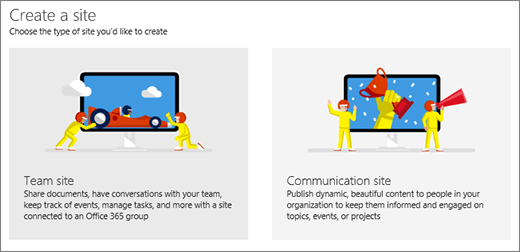
Note: Your administrator can enable or disable site creation, or substitute custom or classic team site creation.
To learn more about SharePoint in Microsoft 365 and SharePoint Server 2019 team sites, see Create a team site in SharePoint or What is a SharePoint team site? For communication sites, see Create a communication site in SharePoint or What is a SharePoint communication site?
SharePoint in Microsoft 365 and SharePoint Server 2019 subsites
Once you've created a top-level team site or communication site, you can create subsites. Subsites let you use a wider range of templates, such as classic team, publishing, blog, or document center sites. The descriptions below will help you choose the template you need.
Note: SharePoint in Microsoft 365 top-level sites, such as Team or Communication site are not available as subsite templates, only as top level sites. SharePoint Server 2019 offers new Team sites as subsite.
In SharePoint in Microsoft 365, you can create subsites with classic templates only. The publishing tab is only available when you enable the SharePoint Publishing Infrastructure, and only as a subsite from a top-level, group-connected team site. The publishing infrastructure and publishing subsites are not available on top-level communication sites.
When you create a subsite from a group-connected team site, the subsite can inherit permissions from the parent site and members of the team will have access. Some SharePoint in Microsoft 365 top-level site features will not be available on classic subsites, such as Move to and Copy to.
SharePoint Server sites and subsites
With SharePoint Server 2013 and 2016, you can create top-level sites or subsites using the below classic templates. The following descriptions show the availability of templates based on the version and plan of SharePoint Server you're using.
SharePoint Server 2013 Foundation only supports Collaboration Team sites and Blogs. It doesn't support any other templates.
Note: If you have a site or subsite you don't need anymore, see Delete a SharePoint site or subsite.
Collaboration site templates for SharePoint in Microsoft 365 (subsites only) and SharePoint Server
Collaboration site templates create sites where you can communicate information about your team and projects, create a blog, or a community site. All are supported on SharePoint 2013 and 2016, and as subsites in SharePoint in Microsoft 365. For SharePoint 2013 Foundation, only Team sites and Blogs are supported.
SharePoint Server 2019 offers modern team sites as subsites, but with no connection to a Microsoft 365 Group. For more information, see What is a SharePoint team site?.
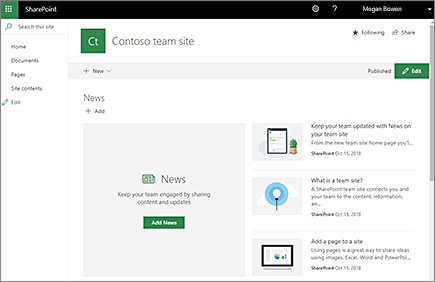
Use the Classic Team site to quickly create, organize, and share information for your team or project. The site includes: libraries and lists for:
-
Shared documents
-
Announcements
-
Calendars
-
Links
-
Tasks
-
Discussion Board.

A team site can be used as a single environment to create, organize, and share content. For example, use the announcements list to broadcast key information, new tools, or resources to team members. Use the calendar to share scheduling information, like team events, deadlines, or vacations. You might also try the Links list to help your team connect with partner sites or find key information for their jobs.
Note: For a SharePoint in Microsoft 365 subsite, using the team site template creates a classic team site.
Note:
SharePoint classic blogs are being retired. Beginning January 18th, 2020, the classic blog site template name will change to "Blogs (retired)". Beginning July 17th, 2020, the ability to create new classic blog sites through the user interface will be turned off.
For an alternative to classic blogs, see Creating a blog with communication sites and news posts.
Use the Blog site to quickly announce company announcements, or post ideas, observations, and expertise within your team or organization. The site contains Posts, Comments, and Links. Blog tools help you approve or reject draft posts, and edit or delete old posts. You can even receive alerts when the blog is updated.
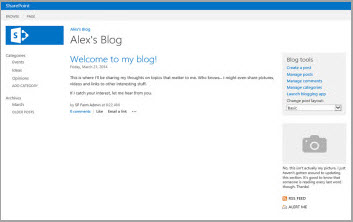
To help users locate content that interests them, you can assign posts you create to one or more categories. Blog sites allow you to comment on posts, which is a great way to keep your readers engaged.
The Project site template provides an easy way to manage projects. The site has similar collaborative features as the Team site, and includes a Projects Summary web part that is connected to the default Task list. Items added to the Task list are automatically displayed in the Project Summary.
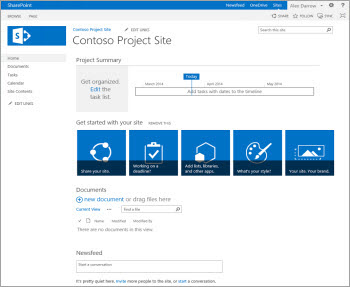
Other advantages to using the Project site:
-
Visual timeline of the project’s tasks.
-
Project task schedule.
-
Library for storing relevant project documents.
-
Notebook for quickly capturing and organizing information about the project.
-
Shared calendar for team events.
-
Ability to connect to Project Professional, Project Server 2016, or Project Online.
For more info, see Create a project site.
Use the Community site as a place where members can discuss topics they have in common.

Community sites offer several benefits over email, instant messaging, or other communication methods, including:
-
Availability of all site content to all members of the community.
-
Full retention of discussion history in compliance with corporate guidelines.
-
Built-in search so members can search all community posts.
-
Categorization of content to improve discoverability and simplify maintenance.
-
Site maintenance using SharePoint lists, which allow you to take advantage of the governance, records management, and workflow integration features of SharePoint.
Note: Creating a sub site using the communication site template under a community site is not supported.
For more info, see Create a community portal.
Enterprise site templates for SharePoint in Microsoft 365 (subsites only) and SharePoint Server
Enterprise site templates give you sites for document or record storage and tracking, Business Intelligence for data analysis, or site-wide search capabilities. All are supported in SharePoint 2013 and 2016, and as subsites in SharePoint in Microsoft 365 or SharePoint Server 2019 unless otherwise noted. . None are supported by SharePoint 2013 Foundation.
Use the Document Center site template to manage large numbers of documents. You can use a Document Center site as an authoring environment or a content archive.
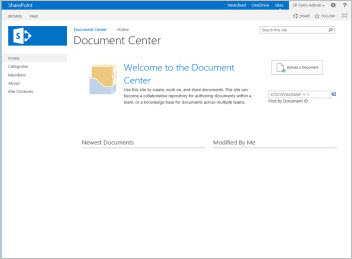
In an authoring environment, users frequently check files in and out and create folder structures for those files. You can use versioning to keep ten or more earlier versions of each document. You can also use workflows to control document life cycles.
There is no authoring of documents in a content archive. Users only view or upload documents. In a Document Center site you can create a type of archive called knowledge base archives. Typically, knowledge bases contain single versions of documents, and a site can potentially contain up to 10 million files.
For more info, see Use a Document Center site.
Use the Records Center site to organize, store, and manage records such as legal or financial documents. The Records Center supports the entire records management process, from records collection through records management to records disposition.
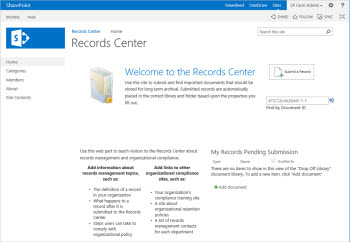
Versioning, auditing, metadata management, eDiscovery, and customizable record routing are built-in features that can help you manage records more effectively.
Note: Creating a sub site using the communication site template under a Records Center site is not supported.
For more info, see Create a Records Center.
Use a BI site to store, manage, share, and view business reports, scorecards, and dashboards. A BI Center site has certain characteristics that set it apart from other kinds of sites that include pre-built lists and libraries designed specifically for BI content, access to PerformancePoint Services content (for on premises customers), sample files, and links to helpful information about BI tools.
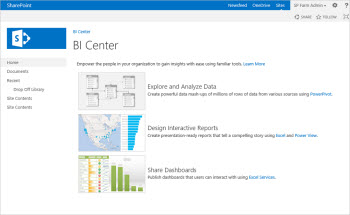
For more info, see Create, share, and consume BI content in a BI Center site.
Use the Search Center site to provide a way for users to search the site and view search results. A Search Center site is the top-level site of a site collection that a farm administrator creates.
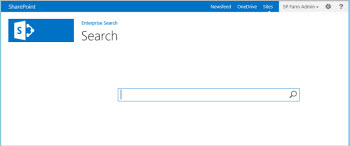
SharePoint Online by default comes with a Basic Search Center site, which has a default search home page and a default search results page. If you replace your Basic Search Center with an Enterprise Search Center, pages known as search verticals are created that can be customized for searching specific content, such as people, conversations, and videos. These pages display search results that are filtered and formatted for a specific content type or class.
For more info, see Manage the Search Center in SharePoint Online.
Visio Process Repository
SharePoint Server 2019 only.
A Visio process repository is a site for viewing, sharing, and storing Visio process diagrams. It includes a versioned document library and templates for Basic Flowcharts, Cross-functional Flowcharts, and BPMN diagrams.
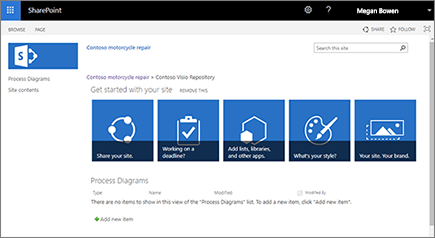
Publishing site templates for SharePoint in Microsoft 365 (subsites only) and SharePoint Server
Publishing site templates offer website publishing with or without approval workflow, and an enterprise Wiki for corporate knowledge that members can contribute to. For more info see About publishing-enabled site templates
To create publishing subsites, your administrator first needs to enable the SharePoint publishing infrastructure. Once enabled, the Publishing tab will be available.
All are supported in SharePoint 2013 and 2016, and as subsites from SharePoint in Microsoft 365 or SharePoint Server 2019 Team sites. None are supported by SharePoint 2013 Foundation or as subsites on SharePoint in Microsoft 365 or SharePoint Server 2019 Communication sites.
Use Publishing site to create enterprise intranets, communication portals, and, in SharePoint Server, public websites. In SharePoint Server, they can also be used to expand your website and quickly publish web pages. Contributors can work on draft versions of pages and publish them to make them visible to readers.
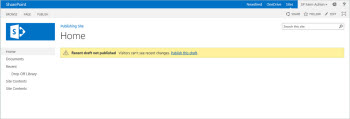
Publishing sites have unique features that simplify webpage authoring, approving, and publishing processes. These features are enabled automatically when you create a publishing site and include:
-
Page layouts
-
Column types
-
Web parts
-
Lists
-
Document and image libraries for storing web publishing assets.
For more info, see Features enabled in a SharePoint publishing site.
Use the Publishing site with workflow to publish web pages on a schedule by using approval workflows. It includes document and image libraries for storing web publishing assets. By default, only sites with this template can be created under this site.
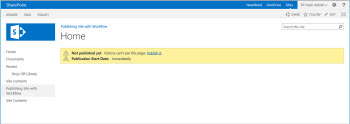
A publishing approval workflow automates the routing of content for review and approval. Publishing of new and updated web pages is tightly controlled. No new content can be published until it has been approved by every approver in the workflow.
For more info, see Work with a publishing approval workflow.
An Enterprise wiki is a publishing site for sharing and updating large volumes of information across an enterprise. If your organization needs a large, centralized knowledge repository that is designed to both store and share information on an enterprise-wide scale, consider using an Enterprise wiki.
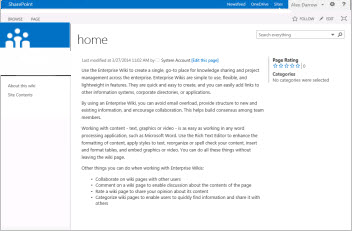
An Enterprise wiki is often a repository for an organization's knowledge, which otherwise might not be saved for future use. You can use an Enterprise wiki to promote informal learning and share tips with other users, which can reduce the need for formal training or continuous IT support.
For more info, see Create and edit a wiki.
Create a site from a SharePoint in Microsoft 365 Site Collection (administrators only)
SharePoint in Microsoft 365 tenant administrators can use the Admin Center to create new site collections. When creating a new site collection, you can choose a classic template to use for a new top-level site. You can't however create a group-connected team site or communication site. The selection is similar to templates available for SharePoint in Microsoft 365 subsites. When the site starts, you need to configure users, permissions, format, content, and many other features. For more info, see Create a site collection.










