On a touch-enabled device, you can draw with your finger, a digital pen, or a mouse.
Available inking features depend on the type of device you're using.
-
First, tap the body of the email message.
-
Tap Draw > Drawing Canvas

-
On the Draw tab, tap a pen once to select it.
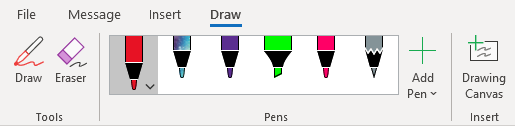
-
Tap again to open the menu of Thickness, Color, and Effect options and select your preferences.










