Use the OR function, one of the logical functions, to determine if any conditions in a test are TRUE.
Example
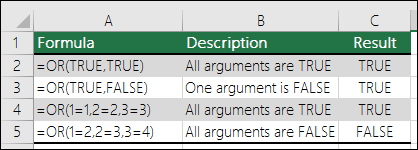
The OR function returns TRUE if any of its arguments evaluate to TRUE, and returns FALSE if all of its arguments evaluate to FALSE.
One common use for the OR function is to expand the usefulness of other functions that perform logical tests. For example, the IF function performs a logical test and then returns one value if the test evaluates to TRUE and another value if the test evaluates to FALSE. By using the OR function as the logical_test argument of the IF function, you can test many different conditions instead of just one.
Syntax
OR(logical1, [logical2], ...)
The OR function syntax has the following arguments:
|
Argument |
Description |
|---|---|
|
Logical1 |
Required. The first condition that you want to test that can evaluate to either TRUE or FALSE. |
|
Logical2, ... |
Optional. Additional conditions that you want to test that can evaluate to either TRUE or FALSE, up to a maximum of 255 conditions. |
Remarks
-
The arguments must evaluate to logical values such as TRUE or FALSE, or in arrays or references that contain logical values.
-
If an array or reference argument contains text or empty cells, those values are ignored.
-
If the specified range contains no logical values, OR returns the #VALUE! error value.
-
You can use an OR array formula to see if a value occurs in an array. To enter an array formula, press CTRL+SHIFT+ENTER.
Examples
Here are some general examples of using OR by itself, and in conjunction with IF.
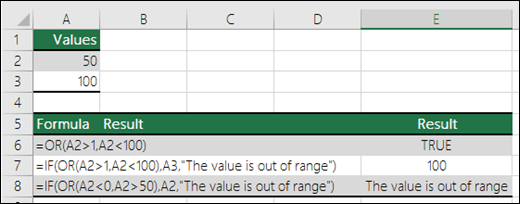
|
Formula |
Description |
|---|---|
|
=OR(A2>1,A2<100) |
Displays TRUE if A2 is greater than 1 OR less than 100, otherwise it displays FALSE. |
|
=IF(OR(A2>1,A2<100),A3,"The value is out of range") |
Displays the value in cell A3 if it is greater than 1 OR less than 100, otherwise it displays the message "The value is out of range". |
|
=IF(OR(A2<0,A2>50),A2,"The value is out of range") |
Displays the value in cell A2 if it’s less than 0 OR greater than 50, otherwise it displays a message. |
Sales Commission Calculation
Here is a fairly common scenario where we need to calculate if sales people qualify for a commission using IF and OR.
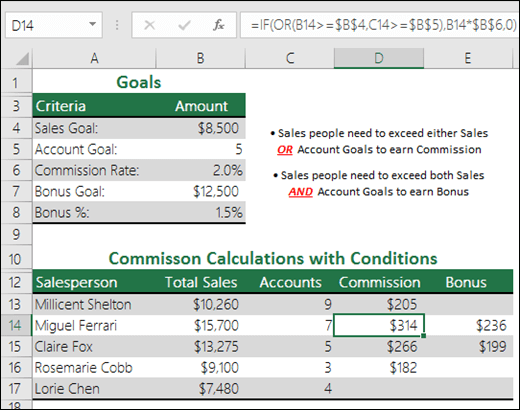
-
=IF(OR(B14>=$B$4,C14>=$B$5),B14*$B$6,0) - IF Total Sales are greater than or equal to (>=) the Sales Goal, OR Accounts are greater than or equal to (>=) the Account Goal, then multiply Total Sales by the Commission %, otherwise return 0.
Need more help?
You can always ask an expert in the Excel Tech Community or get support in Communities.
Related Topics
Video: Advanced IF functions
Learn how to use nested functions in a formula
IF function
AND function
NOT function
Overview of formulas in Excel
How to avoid broken formulas
Detect errors in formulas
Keyboard shortcuts in Excel
Logical functions (reference)
Excel functions (alphabetical)
Excel functions (by category)










